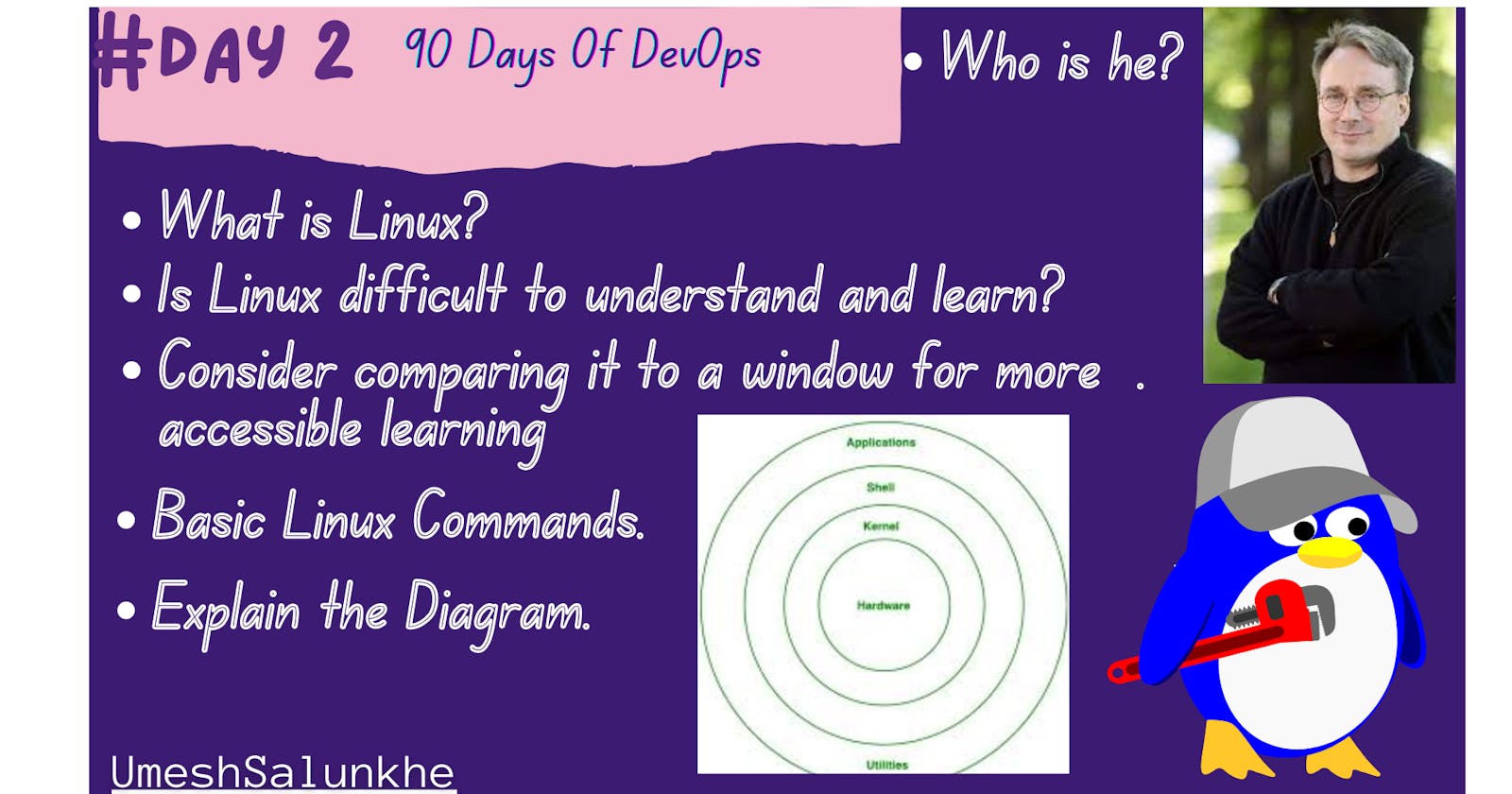What is Linux 🐧?
Linux is a free and open-source operating system kernel initially created by Linus Torvalds in 1991. However, the term "Linux" is often used more broadly to refer to the entire operating system, which is built on top of the Linux kernel. The operating system is a crucial part of a computer system, providing the necessary software infrastructure for managing hardware resources, running applications, and facilitating user interactions.
Are you curious to know more about Linus Torvalds? (click on the Image to read more about him)
Is Linux Difficult to Understand and Learn? 🤔
Is Linux as perplexing as decoding alien hieroglyphs? 🛸 Let's debunk this cosmic mystery with a splash of humor:
🤔 Myth: is Like Learning Klingon
- Reality: Fear not, fellow Earthling! Linux might seem as cryptic as an alien language at first, but once you get the hang of it, you'll be speaking fluent Linuxese in no time. 🖖
🤖 Myth: You Need a PhD in Computer Science to Use Linux
- Reality: Who needs a doctorate when you've got Google and a sense of humor? Linux might have its quirks, but with a sprinkle of curiosity and a dash of determination, you'll be tinkering with the best of 'em. 💻
🕵️♂️ Myth: Linux Users Are Secret Agents of the Tech World
- Reality: Shh, it's a secret society of penguin-loving code wizards! But fear not, the Linux community is more welcoming than a cozy hobbit hole. Join the adventure, and you'll find friends, mentors, and maybe even a few hobbits along the way. 🐧
So, is Linux difficult to understand and learn? Only if you think exploring the final frontier of technology is a daunting task. But trust me, the journey is more exhilarating than a warp-speed joyride through the galaxy. So grab your towel, hop on board the Linux spaceship, and let's embark on this cosmic adventure together
Exploring the Linux Operating System Architecture🐧

1. Kernel 🧠:
The wise core that controls hardware and processes.
Types: Monolithic, Micro, Exo, Hybrid.
2. System Library 📚:
Foundation for applications, granting access to kernel features.
Includes GNU C Library, libpthread, libdl, libm.
3. Shell 🐚:
Interface to communicate with the kernel.
Types: Command Line, Graphical User Interface.
4. Hardware Layer 💻:
Manages hardware components like a pro.
Handles device drivers, memory, and CPU control.
5. System Utilities 🛠️:
Swiss Army knives for system management.
Perform tasks like file management network configuration.
Basic Linux Commands 🐧: Compared to Windows operating systems 💻
Creating Files and Folders in Linux vs. Windows: A Side-by-Side Comparison
Linux:
Creating a File: In Linux, you can use the touch command to create a new file. Open the terminal and type:
touch filename.txt
This command will create a new file named filename.txt in the current directory.
Creating a Folder: To create a new folder (also known as a directory) in Linux, you can use the mkdir command. For example:
mkdir new_folder
This will create a new folder named new_folder in the current directory.
Windows:
Creating a File: In Windows, you can create a new file by right-clicking in the desired location, selecting "New," and then choosing "Text Document" from the context menu. You can then rename the file to your desired name.
Creating a Folder: To create a new folder in Windows, you can right-click in the desired location, select "New," and then choose "Folder" from the context menu. You can then rename the folder to your desired name.
Comparison:
| Action | Linux | Windows |
| Create a File | touch filename.txt | Right-click → New → Text Document |
| Create a Folder | mkdir folder_name | Right-click → New → Folder |
ls (List)
Linux: Displays (list) the files and folder.

lsWindows: In File Explorer, navigate to the desired folder to view its contents.
cd (Change Directory)
Linux: used to navigate between directories or change the directory.
cd directory_nameWindows: In File Explorer, double-click on the desired folder to enter it.
pwd (Print Working Directory)
Linux: Prints the current working directory.
pwdWindows: In File Explorer, the address bar displays the current directory path.
cp (Copy)
Linux: Copies files or directories.
cp source_file destinationWindows: In File Explorer, right-click on the file/folder, select "Copy", then navigate to the destination and right-click, select "Paste".
mv (Move)
Linux: Moves files or directories.
mv source_file destinationWindows: In File Explorer, drag and drop the file/folder to the desired destination.
cat (Concatenate)
Linux: Displays the content of a file.
cat filenameWindows: Open the file in a text editor like Notepad to view its contents.
"Thank you for joining me on this journey into DevOps! Your curiosity is the driving force behind this exploration. If you found value in these insights, I'm thrilled! Keep the DevOps flame alive, and stay tuned for more exciting adventures in the world of technology. Happy Learning! 🚀✨"
"Closing the gap between us—let's connect and make our virtual bond stronger on social media!
Click on -Umesh Salunkhe